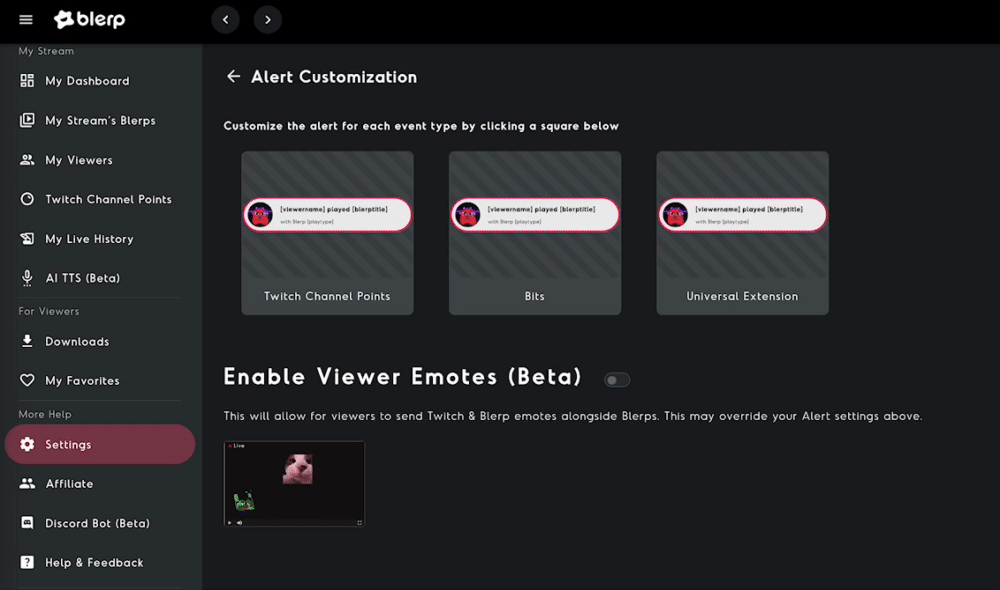How to Add Viewer Emotes to Your Blerp Sound Alerts
Enhancing viewer engagement on your Twitch stream can be a game-changer, and one fun way to do this is by adding viewer emotes to your Blerp sound alerts. This feature allows your audience to send Twitch and Blerp emotes alongside their Blerp redemptions, creating a more interactive and lively experience. Here's how you can set it up:
Step 1: Enable Viewer Emotes
First, navigate to your Blerp dashboard and go to the settings tab.
Once in the settings tab, select "Alert Customization."
In the Alert Customization section, enable "Viewer Emotes."
Step 2: Configure Viewer Emotes Settings
After enabling Viewer Emotes, you'll have various customization options to enhance the experience:
- Adjust Emote Size: Customize the size of the emotes to fit your stream's layout and style.
- Enable Emotes from Other Channels: Allow viewers to use emotes from other channels they are subscribed to.
- Upload Custom Emotes: Personalize your alerts by uploading your own custom emotes.
- Add Full-Screen Effects and Overlays: Create a more immersive experience by adding full-screen effects and overlays to your emotes.
- Allow Third-Party Emotes: Expand the variety of emotes by enabling third-party emotes from platforms like FFZ (FrankerFaceZ), BTTV (BetterTTV), and 7TV.
By following these steps, you can easily add viewer emotes to your Blerp sound alerts, making your streams more engaging and interactive. Enjoy watching your community express themselves with emotes in a whole new way!
If you encounter any issues after following this guide, you can join our Discord server to get help from our team of Blerp experts.