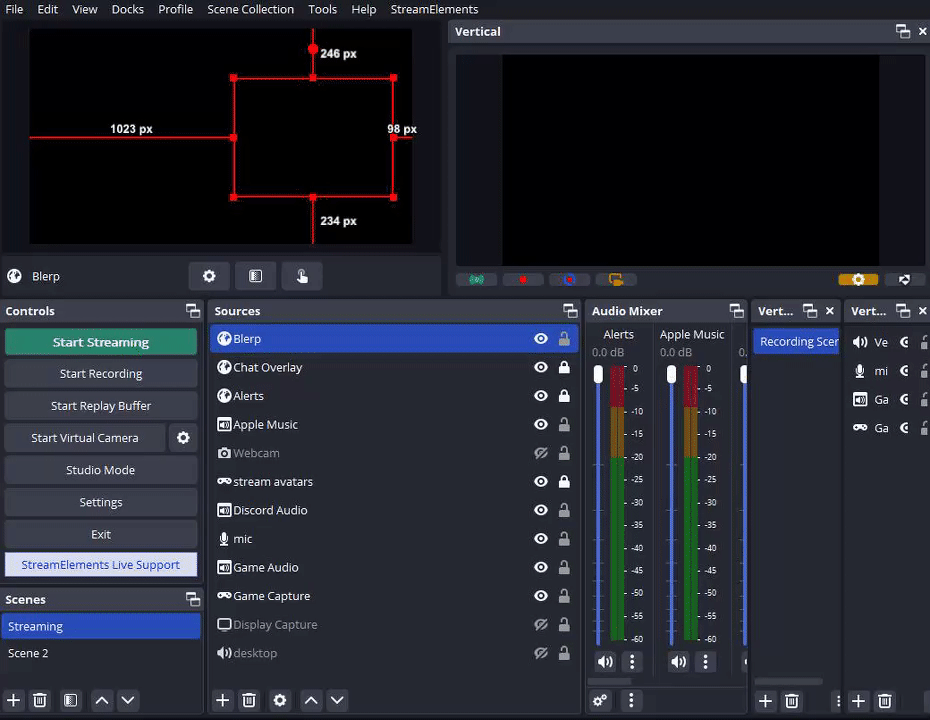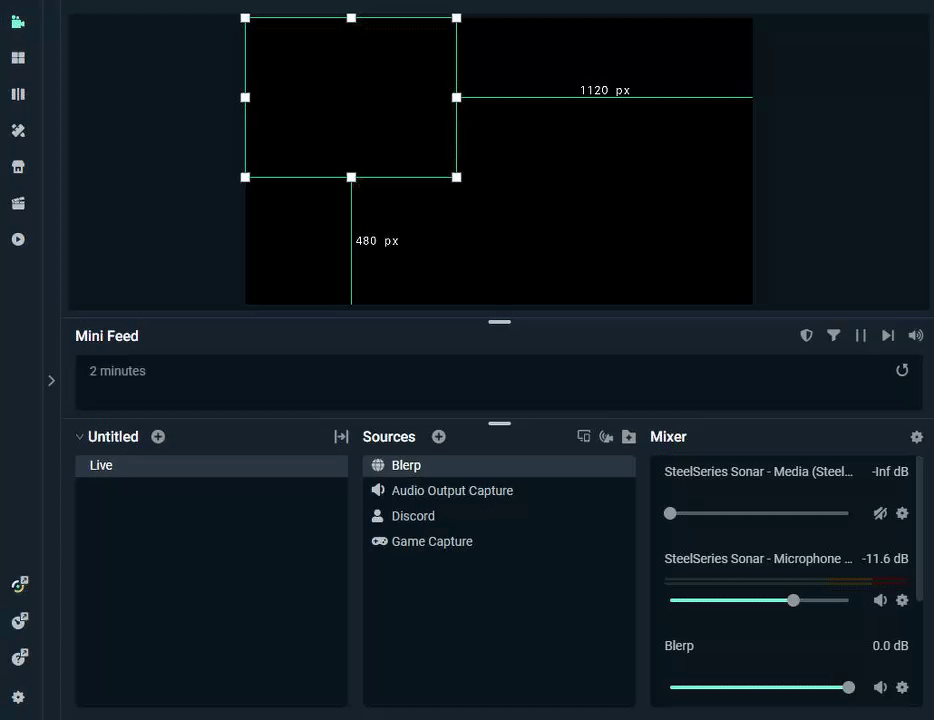How to Fix the "Control Audio via OBS/Streamlabs" Bug
"Control audio via OBS/Streamlabs" is a feature that allows you to manage the audio of your Blerp browser source directly within your streaming software. However, this feature can sometimes introduce a bug that affects the audio processing of your Blerp alerts.
What Issues Does This Bug Cause?
This bug can result in a variety of audio problems, making it challenging to pinpoint the exact cause. Here are some common issues you might encounter:
-No audio at all: Your Blerp alerts might be completely silent.
-Sudden cut-offs: Alerts could abruptly stop mid-way.
-Distorted sound: The audio might sound garbled or unclear.
-Echo: You may hear a repeated echo of your alerts.
-Incorrect volume: The alert volume might be inconsistent or not at the level you set.
How Do You Fix It?
Restart Your Software
First, try restarting your streaming software. Sometimes, a simple restart can resolve temporary glitches. Additionally, double-check your Monitor and Output settings, as these play a crucial role when the "Control audio via OBS/Streamlabs" option is enabled.
Disable the Feature
If restarting doesn't work, the best solution is to disable the "Control audio via OBS/Streamlabs" feature. Here’s how you can do it for both OBS and Streamlabs:
For OBS Users
Open OBS and double-click on your Blerp browser source to access its settings.
Locate the "Control audio via OBS" option and disable it.