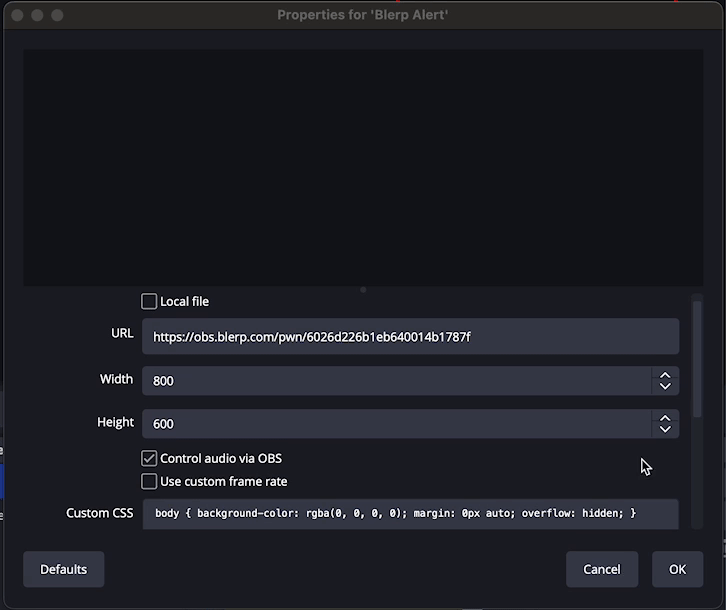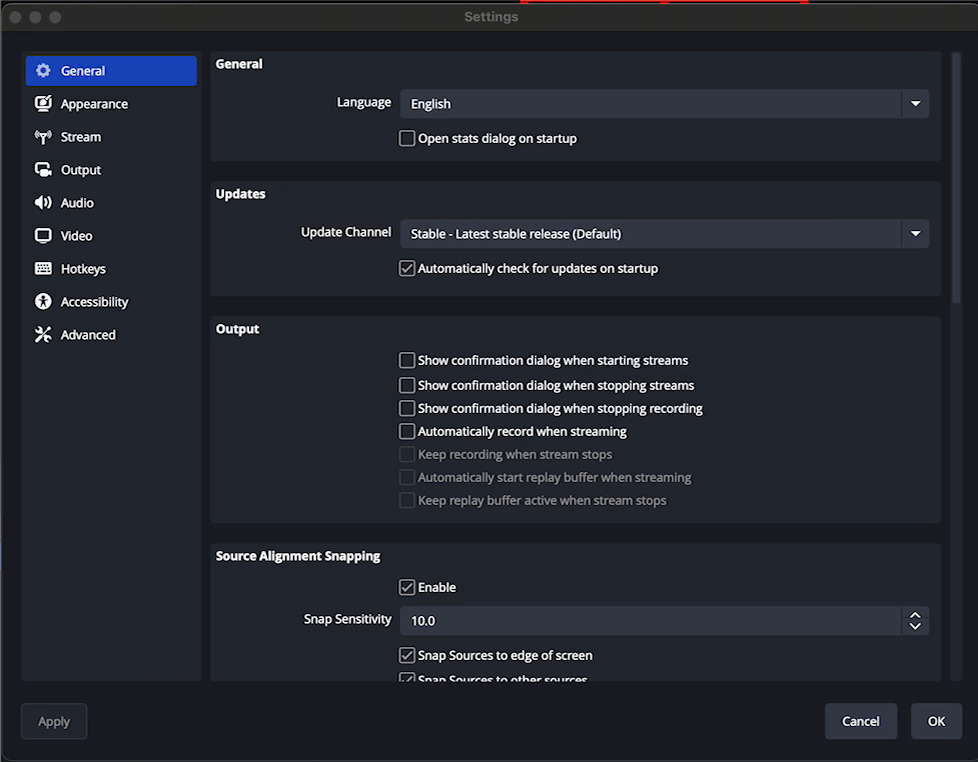How to Fix "Browser Source is Offline / Not Active" for Blerp
If your Blerp browser source shows up as offline or inactive, you might be facing a common issue that has several possible solutions. Let’s walk through a few steps to resolve it and get your alerts working properly.
Ensure the Browser Source is Added to Your Streaming Software
The most basic fix is to verify that the Blerp browser source is correctly added to your streaming software, like OBS. If Twitch shows your Blerp extension as offline, it’s possible the browser source wasn’t added or implemented correctly. Double-check your setup by following the instructions in our Blerp guide to make sure it’s properly configured in your broadcasting software.
Refresh the Browser Source Cache
Sometimes, even when the Blerp browser source is correctly implemented, it might still appear as offline. In this case, refreshing the cache is a simple and effective fix. Open the properties of the Blerp browser source in your streaming software, and click the "Refresh cache of current page" option. This forces the source to reload and can resolve any temporary issues causing the offline status.