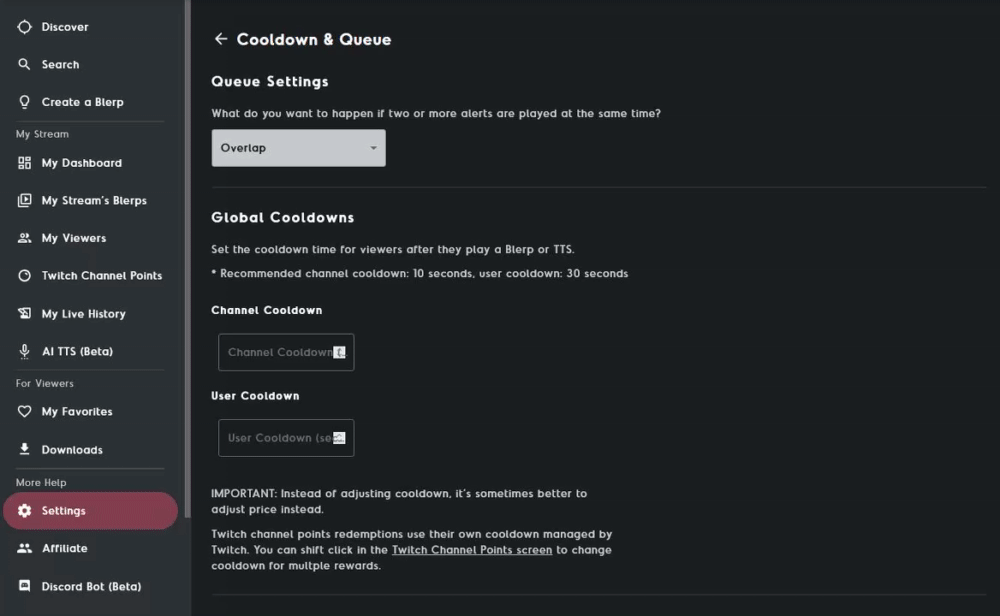How to Queue Blerp Sound Alerts
Blerp sound alerts can add a lot of excitement and engagement to your stream, but sometimes that excitement can get a little too chaotic when multiple alerts play simultaneously. While some communities thrive on that chaos, others might prefer a more orderly approach. If you fall into the latter category, Blerp’s queue feature is the perfect solution to ensure your sound alerts are heard clearly and sequentially, rather than all at once.
Here’s a step-by-step guide on how to set up the queue for Blerp sound alerts:
1. Navigate to Your Settings
First, head over to Blerp.com. From the side menu on the left, select the Settings option.
2. Select “Cooldown and Queue”
In your settings, look for the Cooldown and Queue section. This is where you’ll find the tools to control the flow of sound alerts on your stream.
3. Change Queue Settings from “Overlap” to “Queue”
At the top of the “Cooldown and Queue” page, you’ll see an option to adjust your queue settings. By default, this might be set to “Overlap,” which allows multiple sound alerts to play over each other. To prevent this, simply change the setting from Overlap to Queue.