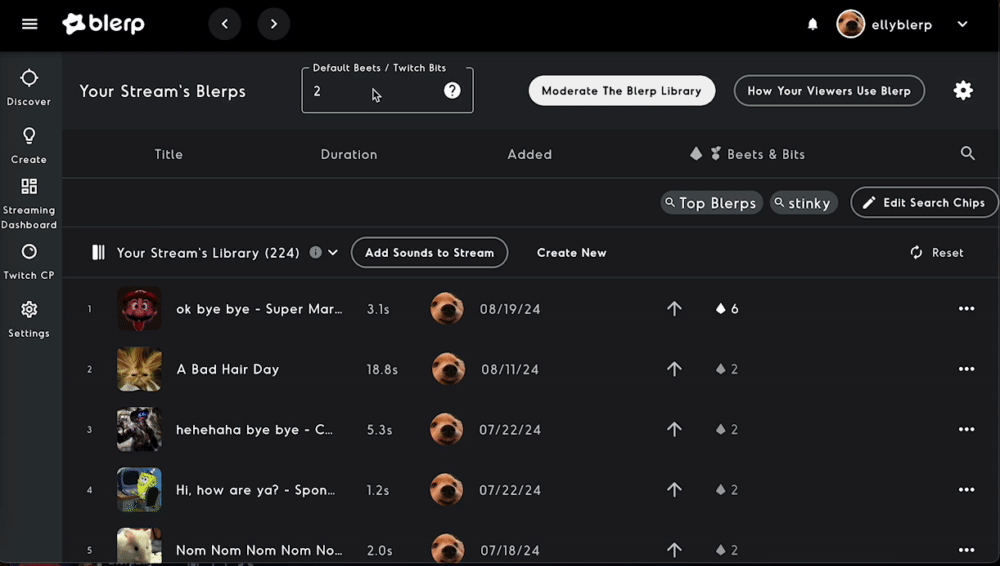How to Set a Global Price for Blerps
Setting a global price for your Blerps can save you time and help maintain consistency across your channel. Whether you want to increase your revenue or make your sound alerts more accessible to your viewers, having a default price in place means you won’t need to manually update each Blerp. This is especially handy if you have a large library of sound alerts.
How to Set a Global Price for Your Blerps
Follow these simple steps to set the default bit price for all your Blerps:
Step 1: Navigate to Your Streams Blerps
First, head over to Blerp.com and log in to your account. Once you're logged in, look at the left-hand side menu and find the option titled "My Streams Blerps". Click on it to access the settings for your sound alerts.
Step 2: Locate the Default Beets/Twitch Bits Setting
At the top of the "My Streams Blerps" page, you’ll see a section labeled "Default Beets / Twitch Bits". This is where you can set the price that will automatically apply to all Blerps that haven’t been individually priced.
Step 3: Set Your Desired Default Price
In the "Default Beets / Twitch Bits" section, you can adjust the price to your desired amount. Once you've entered your preferred bit price, this setting will be applied universally to all your Blerps unless you've specifically set a different price for individual ones.